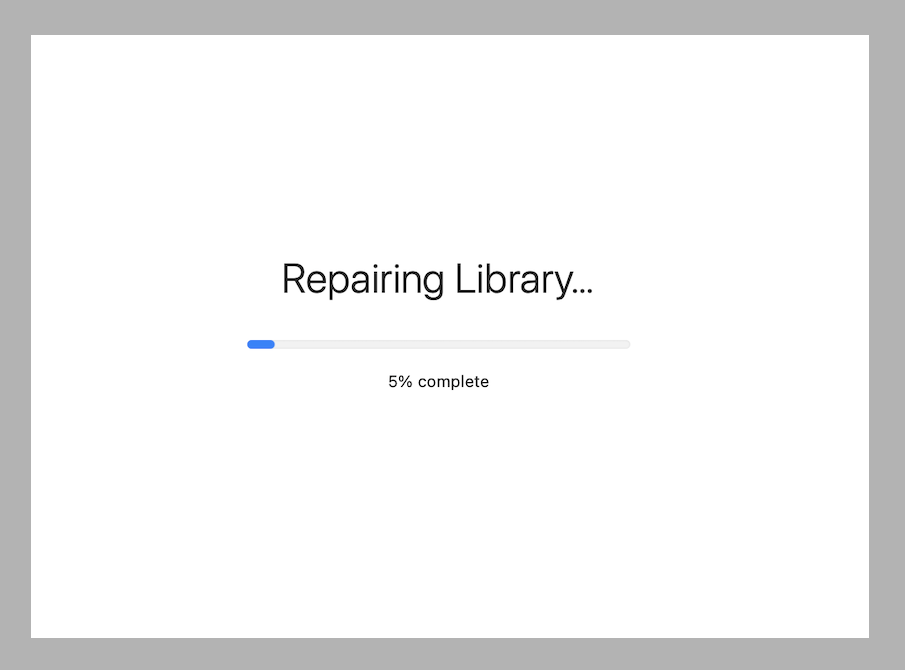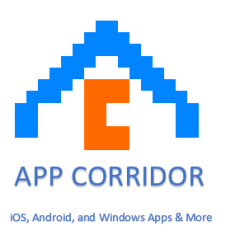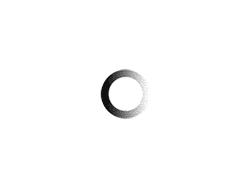- The error occurs when you accidentally update the Mac while backing up the photos. Try to disconnect the external device and restart the export again.
- If you experience problems with photos in a library, you can try to repair it.
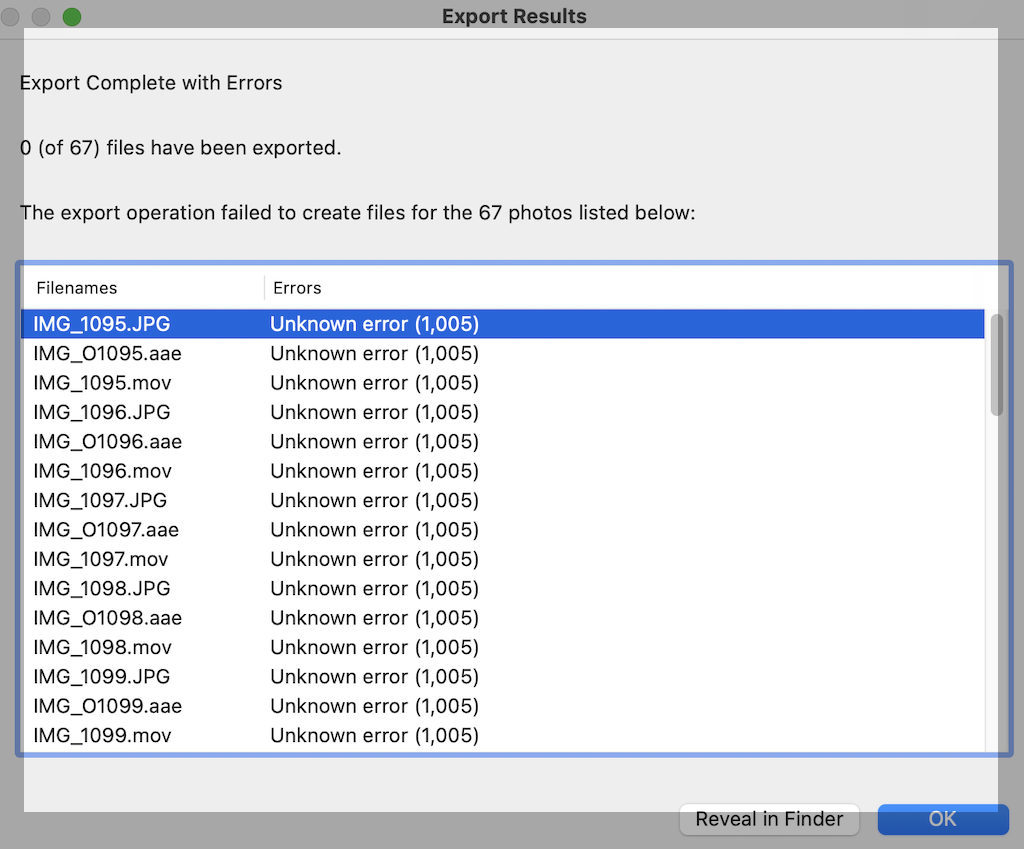
Important: Make sure to back up your photo library before repairing it.
- If the Photos app
 on your Mac is open, choose Photos > Quit Photos.
on your Mac is open, choose Photos > Quit Photos. - Press Option-Command and double-click the Photos icon in the Applications folder (or Option-Command click the Photos icon in the Dock).
- In the Repair Library window, click Repair to rebuild your photo library.